Restore Formatted Files from iPhone SE/6/6S/5/5S

You are able to restore the deleted files from iPhone as long as you use the professional tool. But before the recovery process, you need to assure that there is not any new files being added into your device. Actually, you’d better stop playing your mobile phone anymore after your files were deleted or formatted. Because if you keep playing your device, the new files may be generated and then overwrite the deleted files. Besides, the new files will also take up the space that belonged to the deleted files and then you have no chance to retrieve the deleted files anymore and you lost the deleted or formatted files for ever.
The recovery software you need is the – MobiKin Doctor for iOS, which is highly recommended by the users. The software is easy to operate and the interface is simple and concise so that you can just follow the instructions on the window. What’s more, with the software, you can recover different deleted files like contacts, messages, photos, videos, bookmarks, reminders, voice memos, call history and notes from the device with no hassle. The program can support various types of iOS devices like iPhone, iPad and iPod with all generations of the operating system.
Mistakenly deleted important data from your iPhone, iPad or iPod touch? Don’t worry, MobiKin Doctor for iOS is here to help you restore deleted, lost or formatted data from iDevices on Windows system.
- 2 Different Modes to Get Back Your Data
- Restore up to 10+ Types of Files from iDevice
- Backup iOS Data on Local Computer
- Get Back iDevice Data on Various Situations
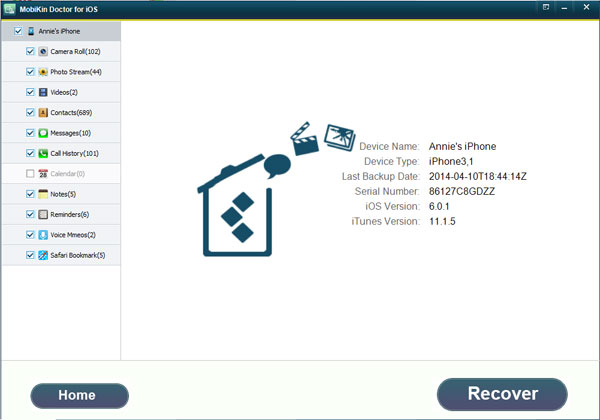
Steps to Restore Formatted Files from iPhone.
Step 1: Connect your iPhone to the computer via USB cable, and then you can run the program. Make sure your iPhone is jailbroke. Choose the Recovery Mode, Then the iPhone could be detected by the software and then hit the StartScan button
Step2. choose the media file on the left sidebar and preview the data on the right panel, Click on the option according to the files you want to recover and then preview detailed files on the right panel.
Step3. Mark the files you want to recover and hit the Recover button to recover the marked files to computer. By the way, the deleted files will be marked in red color
If you made backup on iTunes, you can select the Recover from iTunes Backup File mode. This mode is much easier and all you need is to select the wanted files and then you can select the wanted backup.