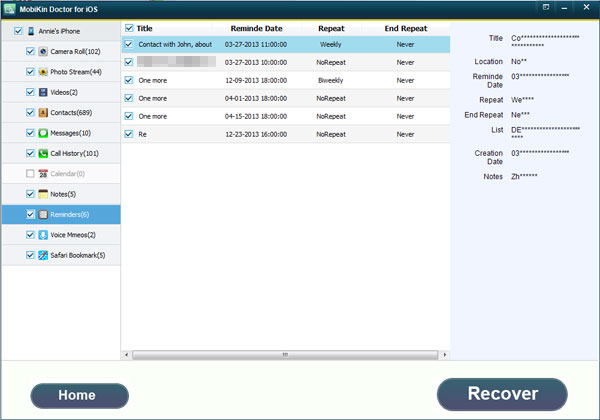How to Recover Lost iPhone Media Files?

For some iPhone users, sometimes you may delete, lost or format files that you did not mean to erase. Then does it possible to recover the deleted files? The answer is Yes! With the professional recovery software, you can easily restore the deleted files from your iPhone. But you must make sure that there are no new files being added to the folder. Actually the deletion did not damage the files and just turn the files to be invisible and the space that the deleted files took up to be useable. If you keep playing the device and add new files to the folder, the new files will overwrite the deleted ones. Then you have no chance to recover the deleted files.
Maybe you need the help of the MobiKin iPhone File Recovery (Windows/Mac), which is a powerful and useful software that can meet your needs. The software can restore the deleted, the lost, deleted or formatted media files on your iPhone with no hassle and quickly. In addition, files it can recover the deleted photos, videos, music, audio books, voice memos, contacts, SMS messages and so on. What’s more the software can be compatible with various types iOS devices like iPhone, iPad and iPod. Besides, the software can also function as a transfer software to transfer files from your iOS device to computer.
Mistakenly deleted important data from your iPhone, iPad or iPod touch? Don’t worry, MobiKin Doctor for iOS is here to help you restore deleted, lost or formatted data from iDevices on Windows system.
- 2 Different Modes to Get Back Your Data
- Restore up to 10+ Types of Files from iDevice
- Backup iOS Data on Local Computer
- Get Back iDevice Data on Various Situations
Steps to Restore Lost Media Files on iPhone
Step 1: Make sure your iPhone is jailbroken. Choose the Recovery Mode
Launch the program and link your iPhone to the computer. Then you can follow the guide on the interface to jailbreak your iPhone and click StartScan to start scanning the iPhone Data.
Method One, Recover the Deleted Files from iOS Device Directly
Select the Recover from iOS Device mode by clicking the left icon.
Method Two, Recover the Deleted Files with iTunes
If you have backup file in iTunes, then you can choose the other mode Recover from iTunes Backup File. If you choose this method, you do not have to link your iPhone to the computer.
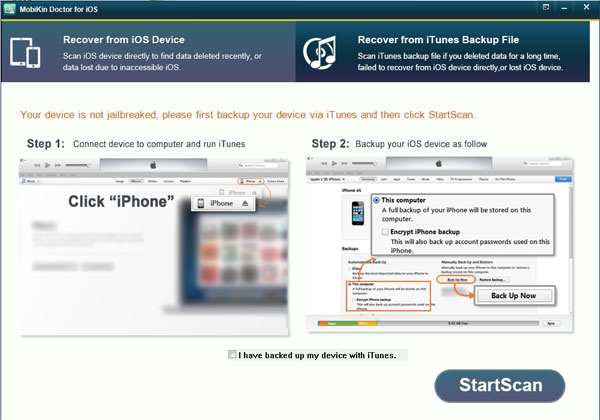
Step2. choose the media file on the left sidebar and preview the data on the right panel
Step3. Mark those you want to recover and click Recover button to extract them to the computer