How to recover lost data on my Samsung Galaxy?
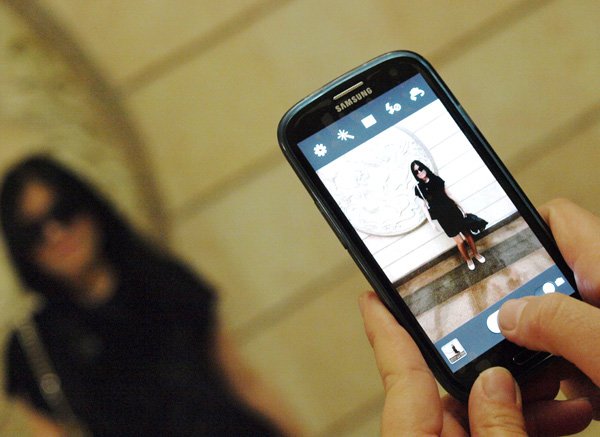
What if all your files lost due to formatting, accidentally deleting, ROM flashing or other unknown reasons? Can your important files be restored? How can you manage to retrieve my contacts, messages, videos, music, etc.? These are the most common questions that comes to mind while you lost your data.
Before taking your device to Samsung Service Center, try and make best use of Android Data Recovery. It’s a wonderful Data Recovery tool which can scan your Samsung for lost file and save them on your computer. With Samsung Data Recovery, you are allowed to browse and backup your deleted contents of various file type. What’s more, it’s 100% safe and no personal info leaking.
To avoiding lost data on Samsung mobile phone, you can use an Android data transfer to copy everything from Samsung phone to computer, this Android transfer can help you back SMS, Contacts, etc. from Samsung to PC.
This program applies to all currently popular Samsung Galaxy Smartphones:
Samsung Galaxy Note III, Samsung Galaxy S4, Samsung Galaxy S3, Samsung Galaxy S2, Samsung Galaxy S, Samsung Galaxy Note II, Samsung Galaxy Note, Samsung Galaxy S3 Mini, Samsung Galaxy S2 Plus, Samsung Galaxy Ace, Samsung Galaxy Y, Samsung Epic, and Samsung Galaxy Grand.
Follow the step one by step.
- Connect your Samsung Galaxy to your computer.
Install Samsung Galaxy Ace recovery software on your computer, run it. Connect your Samsung Galaxy Ace to the computer, and bear in mind not start any other Android phone management software during the recovery. - Start USB debugging on your Samsung Galaxy phone.
In this step, you have to start USB debugging on your phone. The software will show you different accesses for different Android OS to enable USB debugging. According to you operation system, choose the right one then follow its instruction to enable USB debugging.
a) For Android 2.3 or earlier: Enter “Settings” < Click “Applications” < Click “Development” < Check “USB debugging”
b) For Android 3.0 to 4.1: Enter “Settings” < Click “Developer options” < Check “USB debugging”
c) For Android 4.2 or newer: Enter “Settings” < Click “About Phone” < Tap “Build number” for several times until getting a note “You are under developer mode” < Back to “Settings” < Click “Developer options” < Check “USB debugging” - Detect and analyze your Samsung Galaxy.
After your Samsung Galaxy Ace is detected, the software will show you a picture illustrated as below. You just need to click “Start” to analyze your device. - Recover your Samsung lost data.
When the scanning is over, you can choose the file type on the left to preview recoverable data. Tick those you want to restore and click “Recover” to start recovering.
And then finished! Even after following the above steps, if you are unable to recover data take your phone to your nearest Samsung Mobile Service Center for repair.